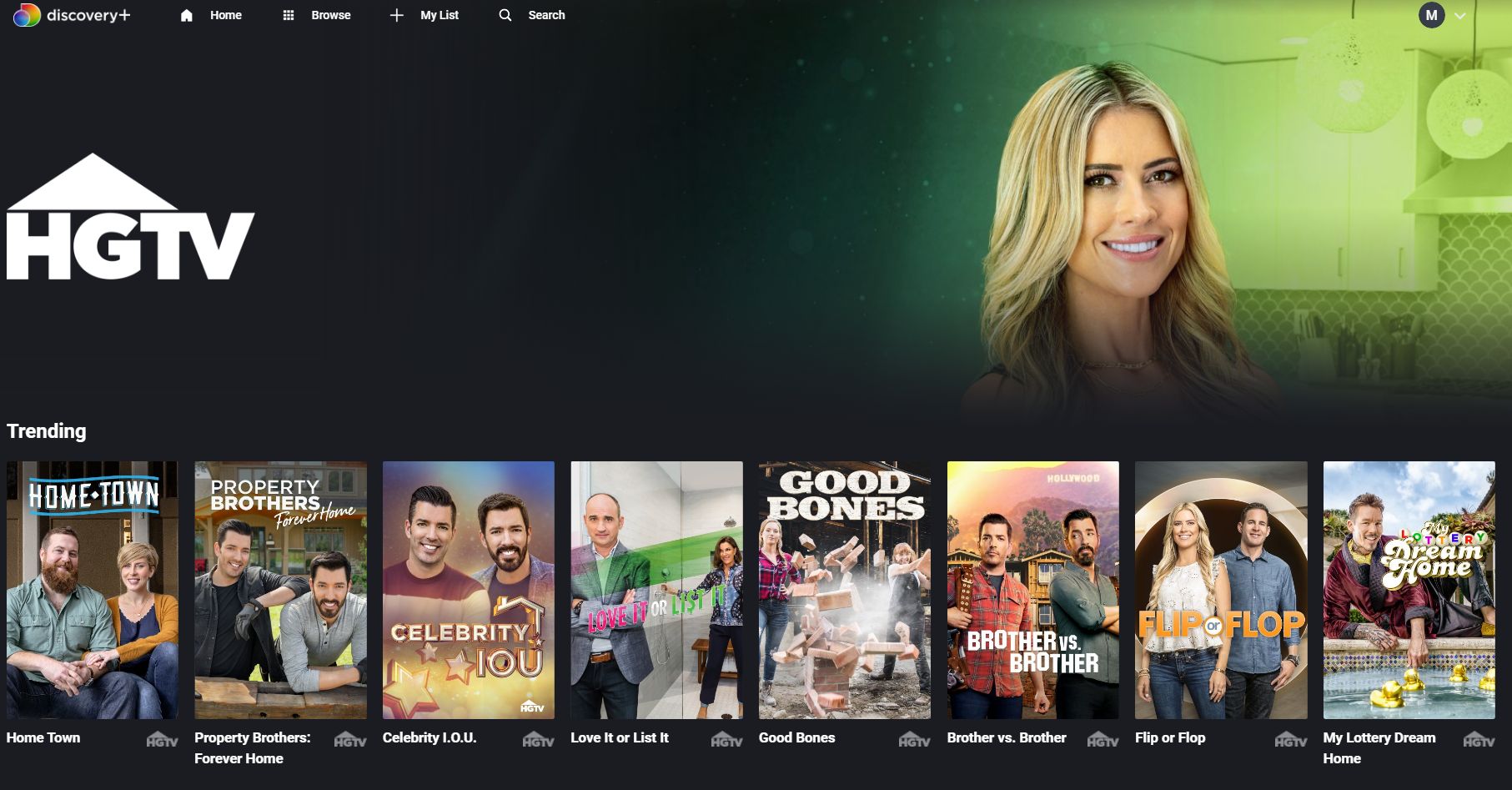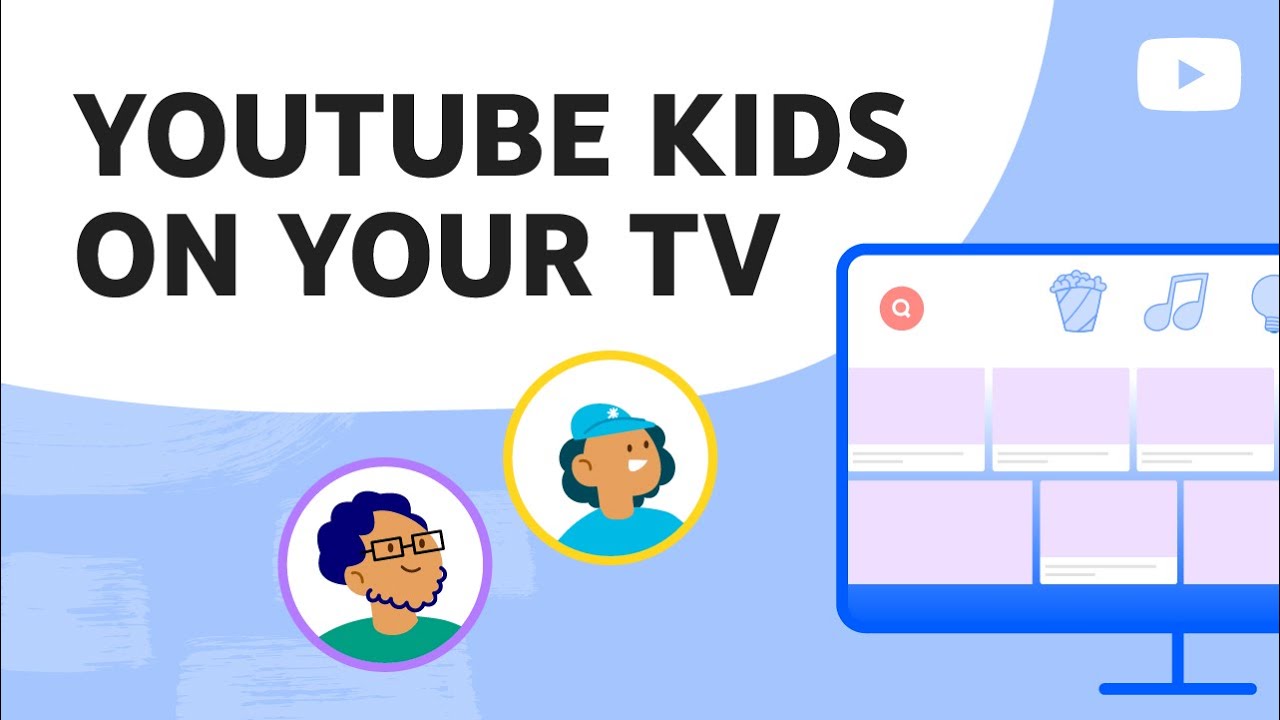How to turn off sos on iphone – Apple’s iPhone is equipped with various features designed to keep you safe in emergencies. One such feature is SOS, which allows you to quickly call for help and share your location with emergency services and your emergency contacts. While this is an essential feature in critical situations, there may be instances where you need to turn off SOS on your iPhone for various reasons. In this guide, we’ll walk you through the steps to disable SOS on your iPhone.
Why Disable SOS?
Before we dive into the steps, it’s important to understand why you might want to turn off SOS on your iPhone. Here are a few common scenarios:
- Accidental Calls: You may find that you’re unintentionally triggering the SOS feature, resulting in accidental emergency calls.
- Privacy Concerns: Some users may be uncomfortable with the idea of sharing their location with emergency services and selected contacts in emergency situations.
- Customization: You might prefer to rely on alternative safety and security apps and prefer not to use Apple’s built-in SOS feature.
Regardless of your reason, it’s good to know how to disable SOS on your iPhone. Here’s how:
Step 1: Open Settings
To disable the SOS feature on your iPhone, start by opening the “Settings” app, which can be found on your home screen.
Step 2: Scroll Down and Tap on “Emergency SOS”
In the Settings menu, scroll down and look for the “Emergency SOS” option. Tap on it to access the settings related to SOS.
Step 3: Disable “Call with Side Button” (optional)
By default, pressing the side button (or sleep/wake button) rapidly five times activates SOS on your iPhone. If you want to disable this shortcut, toggle off the “Call with Side Button” option. However, this step is optional, and you can choose to keep the shortcut enabled if you prefer.
Step 4: Toggle Off “Auto Call”
The most crucial step in turning off SOS on your iPhone is to disable “Auto Call.” This setting, when enabled, automatically initiates a call to emergency services after you press the side button five times. To disable this feature, simply toggle off the “Auto Call” switch.
Step 5: Customize Your Emergency Contacts (optional)
While you’re in the “Emergency SOS” settings, you can also customize your emergency contacts. These are the people who will receive a message when SOS is triggered. Tap “Set up Emergency Contacts in Health” to make any changes to this list.
Step 6: Confirm Deactivation
After you’ve turned off “Auto Call,” your SOS feature is effectively deactivated. You can still manually call emergency services from the Emergency SOS screen if needed, but accidental calls will no longer be a concern.
Conclusion
Turning off the SOS feature on your iPhone is a straightforward process that can help avoid accidental emergency calls and address privacy concerns. However, remember that this feature is there to keep you safe. So use it responsibly and consider carefully if you want to disable it entirely. If you ever need it, SOS can be a lifesaver, providing quick access to emergency services when you need them most.